What is an HTML File?1.HTML stands for Hyper Text Markup Language
2.An HTML file is a text file containing small markup tags
3.The markup tags tell the Web browser how to display the page
4.An HTML file must have an htm or html file extension
5.An HTML file can be created using a simple text editor
Do You Want to Try It?
If you are running Windows, start Notepad.
If you are on a Mac, start SimpleText.
In OSX start TextEdit and change the following preferences: Open the the "Format" menu and select "Plain text" instead of "Rich text". Then open the "Preferences" window under the "Text Edit" menu and select "Ignore rich text commands in HTML files". Your HTML code will probably not work if you do not change the preferences above!
Type in the following text:

Save the file as "mypage.htm".
Start your Internet browser. Select "Open" (or "Open Page") in the File menu of your browser. A dialog box will appear. Select "Browse" (or "Choose File") and locate the HTML file you just created - "mypage.htm" - select it and click "Open". Now you should see an address in the dialog box, for example "C:\MyDocuments\mypage.htm". Click OK, and the browser will display the page.

 Comment in HTML:
Comment in HTML: Note that you need an exclamation point after the opening bracket, but not before the closing bracket.
Note that you need an exclamation point after the opening bracket, but not before the closing bracket.




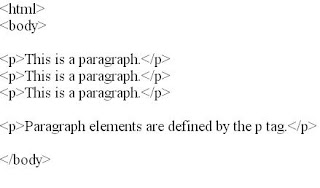

 Save the file as "mypage.htm".
Save the file as "mypage.htm". 
